Contributing to the Wiki: Locally
Info
This page shows you how to contribute to any documentation page or wiki.
Tutorial
You should learn the basics of git, an easy way is to give GitHub Desktop (Tutorial) a go. It's only 15 minutes 😀.
- Create a GitHub account.
-
Fork this repository:

This will create a copy of the repository on your own user account, which you will be able to edit.
-
Clone this repository.
For example, using GitHub Desktop:
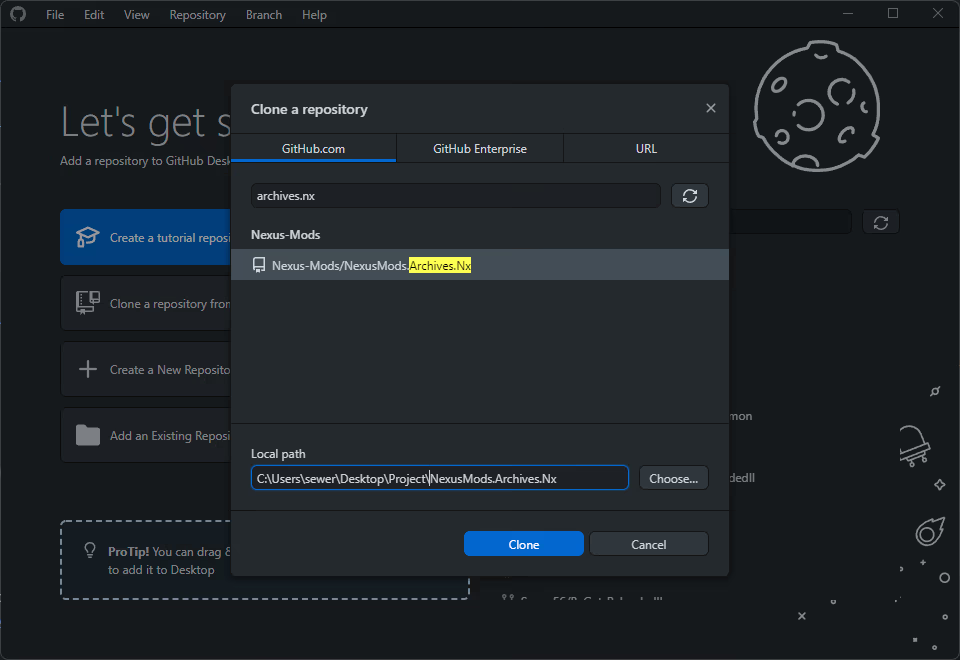
-
Make changes inside the
docsfolder.
Consider using a Markdown Cheat Sheet if you are new to markdown.
I recommend using a markdown editor such as
Typora. Personally I just work from insideRider. -
Commit the changes and push to GitHub.
-
Open a
Pull Request.
Opening a
Pull Requestwill allow us to review your changes before adding them with the main official page. If everything's good, we'll hit the merge button and add your changes to the official repository.
Website Live Preview
If you are working on the wiki locally, you can generate a live preview of the full website.
Quick Start (Recommended)
Prerequisites: Python 3.7+ required.
- Linux: Typically pre-installed
- macOS: Download from python.org
- Windows: Run
winget install Python.Python.3in command prompt- Or download manually from python.org/downloads
Run the automated setup script from the project root:
python3 start_docs.py
# or `python start_docs.py`
This script will:
- Create a virtual environment if needed
- Install all required dependencies
- Start the MkDocs live server at http://127.0.0.1:8000 (paste into browser)
Manual Setup
If you prefer to set up manually without scripts:
-
Install Dependencies
# Navigate to the docs directory cd doc/docs/Reloaded # Create virtual environment (only needs to be done once) python3 -m venv venv # or `python -m venv venv` # Activate virtual environment (do this each time you work) source venv/bin/activate # On Windows: venv\Scripts\activate # Install requirements pip install -r docs/requirements.txt -
Start Live Server
mkdocs serve --livereload
Copy the address to your web browser and enjoy the live preview; any changes you save will be shown instantly.