Creating Mod Packs
For information on installing mod packs, please see Installing Mod Packs.
1. Open Editor
Info
You can find the mod pack editor in the (three gears) Manage Mods menu.
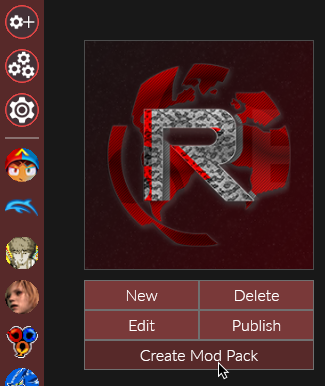
When opened, a blank pack editor would appear on the screen.
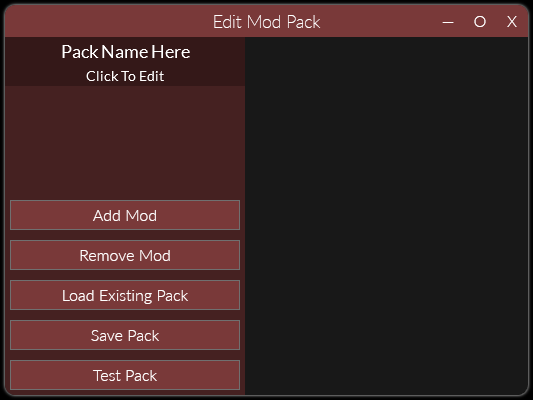
Click on the top left where it says (Click to Edit) to edit the mod pack's welcome screen.
2. Add A Description
About Markdown
Reloaded uses Markdown (tutorial) for mod pack descriptions.
If you ever use italics and bolds in your Discord/Reddit posts, you're probably familiar with a small bit of Markdown. Markdown files use the file extension .md and can be saved/opened with any text editor.
Tip
Markdown editors such as Dilinger and Typora allow you to preview your formatted text in real time.
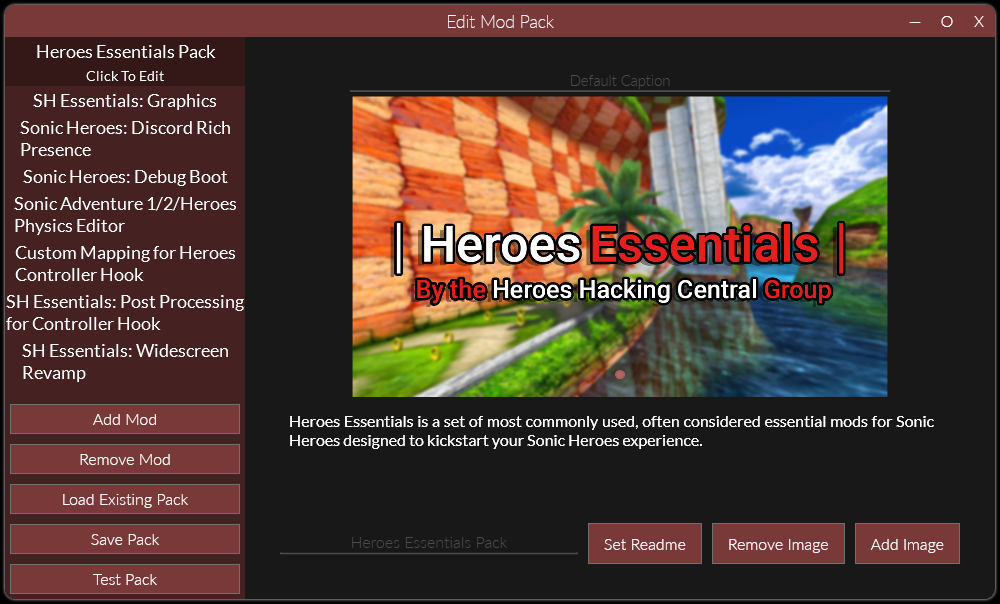
To add a description to your mod, click Set Description and select a markdown file.
To add an image, click Add Image. Clicking Remove Image will remove currently shown image.
3. Adding Mods
In order to add a mod to the pack, press the Add Mod button and select a mod from the list.
If possible (i.e. mod author includes those), the pack creator will automatically add the description and images for you.
Info
The .r2pack files do not contain the mods themselves, only images and text. The mods are only downloaded once user selects their mods and begins the download process.
Mods must have working update support. The Add Mod dialog will not show mods that don't have update support enabled.
To select a mod for editing, click the mod title from the list below the title/main section of the pack. If you want to remove a mod, open that mod's page and click Remove Mod.
4. Testing Packs
When you are happy with the changes you made, you can click Test Pack.
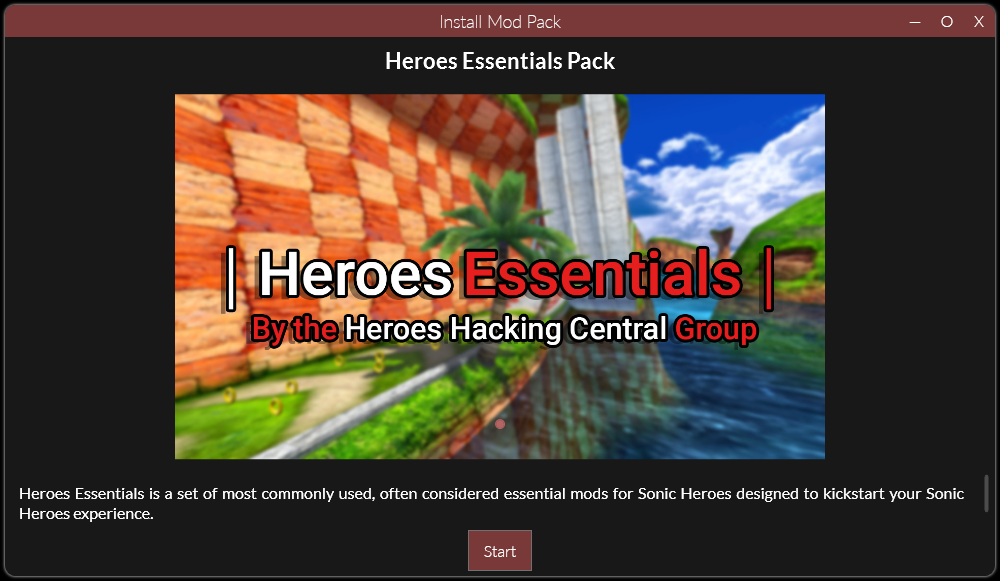
Selecting this option will display the pack install screen, as seen by the end user.
When you are happy with your result, press Save Pack.