Basic Usage
This will nee updating.
This is the original Reloaded-II documentation from the scrapped C# version which couldn't be released due to teechnical runtime limitations.
This guide is just for reference and will need to be rewritten.
Download the Mod
First, download the Reloaded File Redirector mod which provides the virtual filesystem functionality.
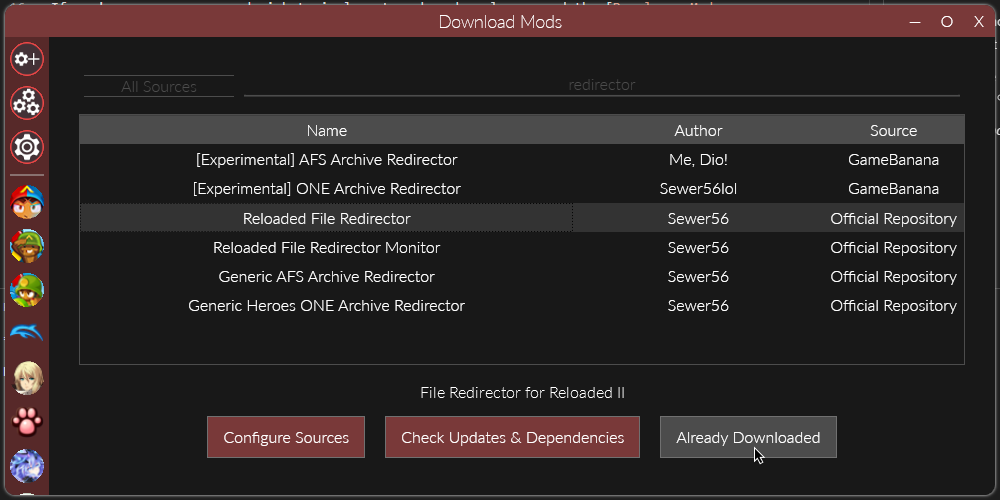
Add Dependency to Redirector
In the Edit Mod menu, add Reloaded File Redirector as a dependency to your mod.
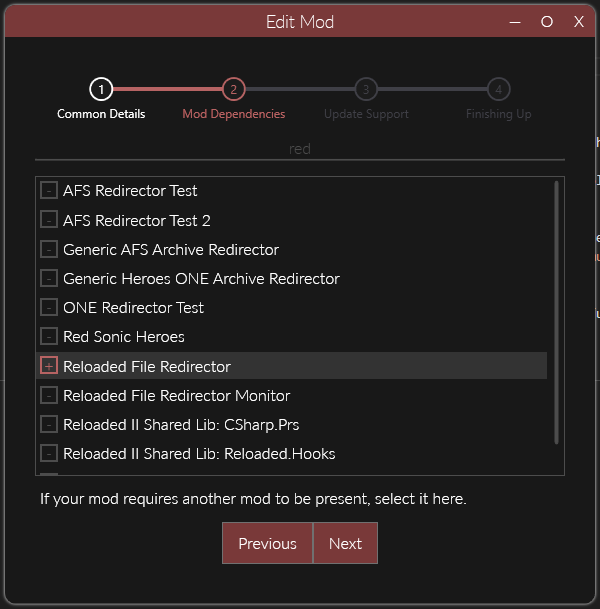
This will ensure the Reloaded File Redirector mod is always loaded when your mod is loaded.
Opening the Mod Folder
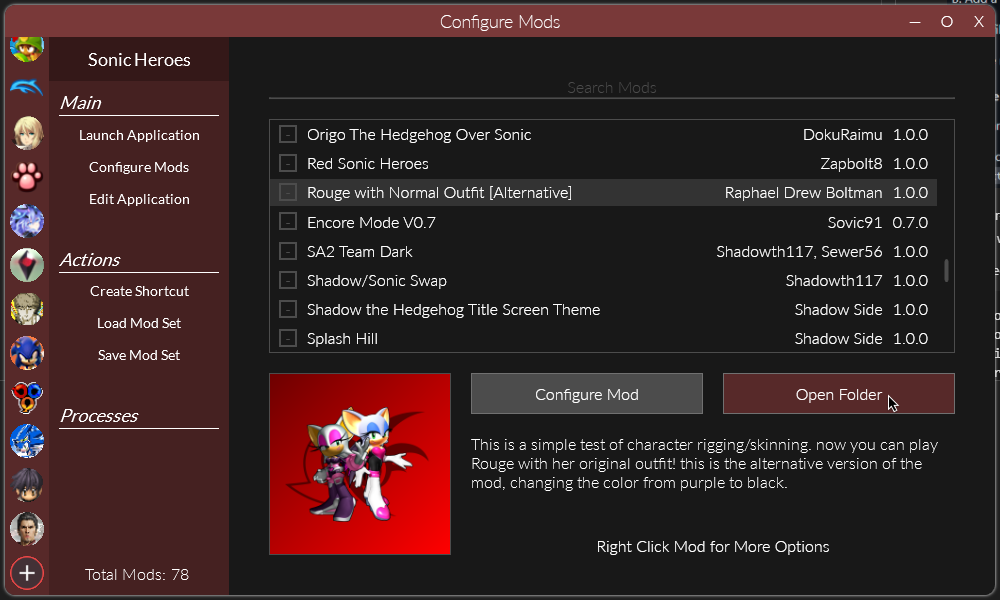
Go to the folder where your mod is stored by clicking the Open Folder button.
Add Some Files
Make a folder called Redirector. Inside it, place files that you want to be replaced.
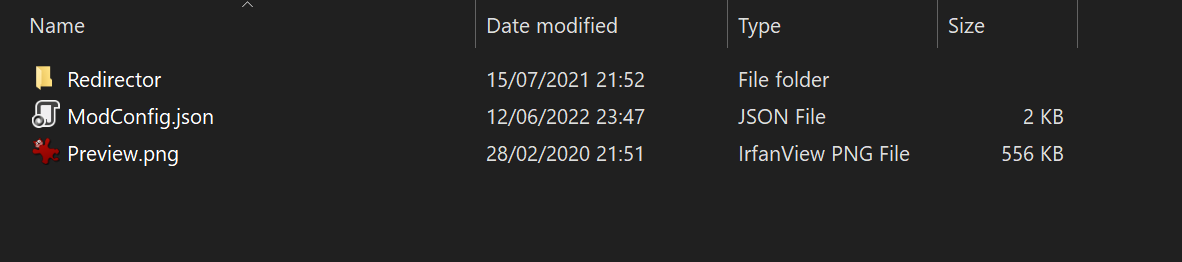
Files are mapped by their location relative to the EXE of the application.
For example, if the game is at E:/SonicHeroes/TSonic_win.exe, the paths are relative to: E:/SonicHeroes/.
To replace a music file at E:/SonicHeroes/dvdroot/bgm/SNG_STG26.adx, your mod should place the file at Redirector/dvdroot/bgm/SNG_STG26.adx.
The contents of the mod folder should now look as follows:
// Mod Contents
ModConfig.json
Preview.png
Redirector
└─dvdroot
├─advertise
│ adv_pl_rouge.one
└─playmodel
ro.txd
ro_dff.one
The connectors └─ represent folders.
Debugging
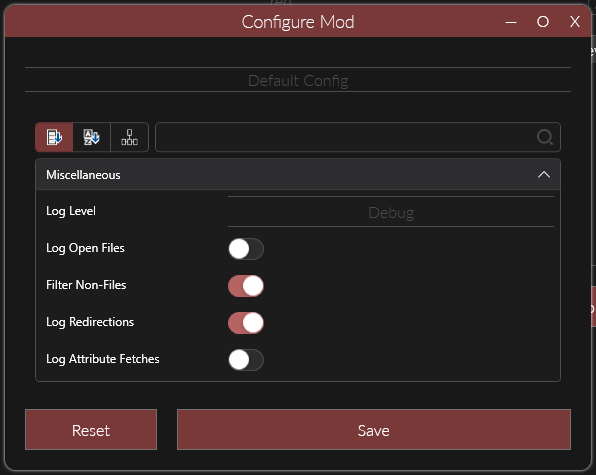
To debug the mod, highlight the Reloaded File Redirector mod in your mod manager and click Configure Mod.
The following settings are available:
- Log Open Files: Prints a message to Console when a new file is being opened.
- Log Redirections: Prints a message when a custom file is loaded from your or another mod.
- Log Attribute Fetches: Prints a message when game gets file properties such as file size.